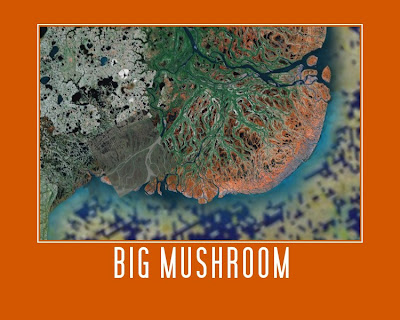
1. Open Google Earth (Start, Swanwick Hall, Humanities, Google Earth).
2. Spend some time exploring, and find yourself a beautiful view.
3. Open a new Ppt presentation.
4. Back in Google Earth, make sure you are happy with your view (do you want to zoom in or out, or tilt it?), then take a screenshot (hold down Ctrl + press PrtScn).
5. Paste your screenshot into your Ppt slide.
6. Crop your screenshot until you are happy with it.
7. Right-click on your picture, and select "Save as picture..." Give your picture a sensible name, and save it in your user area (preferably in a Geography folder!). Check that the filetype (in the dropdown box below where you type the filename) is .png or .jpg.
8. Go to the Big Huge Labs website. Upload your picture, and then experiment with colours, etc. and give your work a caption.
9. When you are completely happy with it, click Create. Once your finished poster appears, you can either go back and edit it, or click Save. Save the file to your computer, giving it a filename that includes your name.
10. Open your school emails. Type vel into the address bar, and then attach your finished work (not the screenshot from your ppt). Send!
I am expecting two brilliant pieces of work from each pair, and we will have a look at everyone's work on Friday morning. Have fun!
I am expecting two brilliant pieces of work from each pair, and we will have a look at everyone's work on Friday morning. Have fun!
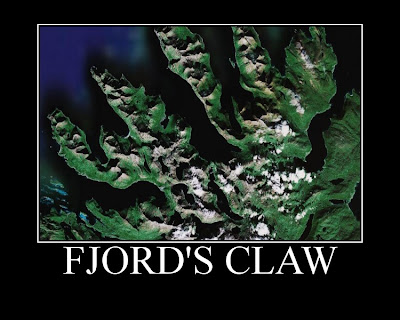
3 comments:
This looks a great idea Miss E - fantastic pictures from last year - will you be putting up some of this year's Year 8 pictures on the blog ?
meg
Thanks Meg! There were problems with the website so most of them didn't manage to finish in the lesson, but I will post some if and when they do.
yes miss e it was great but sir said we only had to do a screen shot xx sorry
Post a Comment